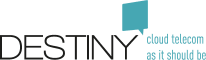Connect Me FAQ
| English | Français | Nederlands |
|---|
- General Introduction
-
- Q: What is Connect Me ?
- Q: What is the difference between Escaux Connect and Connect Me?
- Q: How can I connect to Connect Me ?
- Q: How can I find my login & my password of Connect me ?
- Q: Is Connect Me a normal softphone ?
- Q: Is it possible to see if a colleague is connected on Connect Me
- Q: Where can I find the help of Connect Me?
- Q: I cannot answer incoming calls on Connect Me, I receive a warning message about my microphone: what is the problem?
- Q: Why should I use Connect Me while traveling ?
- Q: Can I transfer a call via Connect Me
- Q: Can I install Connect Me Windows app on one PC for multiple users?
- Q: Can I access emergency numbers with Connect Me?
- Q: When I am on the phone via Connect Me on my smartphone and I receive a second call on my smartphone, the ongoing communication on Connect Me gets cut, is this a known issue?
- Q: Support of Connect Me on VDI ( Virtual desktop infrastructure )
- Q: Why does it seem I don't see all calls in the call history?
- Q: Till how many time, we can search in the call history?
- Q: How to use Connect Me for teleworking?
-
- Integration with Pure Mobile
- Integration with Pure Cloud (Fix-Mobile profile)
- Connect Me applications for Android, iOS and Windows
General Introduction
Q: What is Connect Me ?
Connect Me is a cross platform Rich Communications app. It supports audio and video calling, messaging, personal and corporate directory. Being based on the open SIP standard, Connect Me can be used in combination with Pure Cloud. Connect Me covers all your needs. Audio, Video, Messaging both in a personal or enterprise context. It offers a split between your private and business identity. Connect Me users can choose to run their calls via a classic circuit switched cell phone connection or via a mobile internet connection (3G, 4G or WiFi) depending of cost or quality conditions. There are 5 versions of Connect Me:- Connect Me web application for Chrome, Firefox and other supported browsers
- Connect Me for Windows
- Connect Me for IOS
- Connect Me for Android
- Connect Me for Gmail
Q: What is the difference between Escaux Connect and Connect Me?
This is exactly the same application, Connect Me is the new name of it.Q: How can I connect to Connect Me ?
Connect Me is available via a simple URL. Go to this URL and type your login and your password. Your login is your email address (ask your administrator if you are not sure which one it is. Your password can be reinitialized by clicking on "Forgot your password ?": type your work e-mail address (the one that has been communicated by your telephony responsible), you'll receive an email with a link. Click on the link to reinitialize your password. Use Connect Me to make and receive calls with your mobile number.Q: How can I find my login & my password of Connect me ?
- login: he login is the email address configured in the system (please ask your IT manager).
- password: If you don't know the password click on the "forgot password" button in the login page. A email will be sent with your new credential.
Q: Is Connect Me a normal softphone ?
No, Connect Me is more than a phone ! Thanks to this web application you will also be able to chat, initiate video conferences, share your screen, with your colleagues, and swap your calls transparently between your PC and mobile phone, and vice versa. Using Connect Me, you can now take all your calls to your mobile number with your mobile phone or with your PC, and benefit from the highest comfort (call quality, handsfree, ). And this even if your phone is out of reach of the mobile network !Q: Is it possible to see if a colleague is connected on Connect Me
Connect Me changes the colour of the chat button when the user is not connected. This feature cannot be 100% reliable; indeed if the user doesn't logout properly, the colour is not changed. If you want to know if the end user is connected, the best is to send a chat and see if the message is delivered (notified by a double "V").- Green : connected
- Light Green : "normally" not connected
Q: Where can I find the help of Connect Me?
The Help section of Connect Me is available even when you are not logged in. Go in the left-side menu and click on the interrogation mark: the help section will open.Q: I cannot answer incoming calls on Connect Me, I receive a warning message about my microphone: what is the problem?
If you don't have any microphone on your computer, when a calls comes in Connect Me will show the following warning message: "Impossible to access the microphone to initiate the incoming call. Please check your browser configuration".Q: Why should I use Connect Me while traveling ?
When traveling abroad, use your Connect Me web app to cut roaming costs. With your laptop or tablet connected to a free WiFi network, all your calls to your mobile number can be picked up with your laptop or tablet. If you have to take calls with your mobile phone, as soon as you are connected on a WiFi network with your laptop or tablet you can switch the call to Connect Me.Q: Can I transfer a call via Connect Me
Attended transfer is possible via Connect Me. When you receive a call, you can call another colleague's phone/mobile/Connect Me via Connect Me and transfer the received call to that colleague. To do so, use the Transfer icon on the upper right part of the interface that appears when you call the second contact person:Q: Can I install Connect Me Windows app on one PC for multiple users?
Yes it is possible. You have to install Connect Me for Windows app for each of the users. Connect Me - windows app installation directory is located on the "user" directory and not the in the "system" directory. As a consequence users can install the fat client without administrator rights.Q: Can I access emergency numbers with Connect Me?
With Pure Cloud, emergency numbers (such as 101, 112) can be called from the customer premises with Connect Me in Corporate mode. In this case, Connect Me can be considered as a standard fixed phone: the location of the device will always be the official physical address of the building communicated by the customer to the fixed network operator. However, when a mobile or nomadic user is not located at the official address of his calling number, he MUST use a mobile phone with a SIM card, and use the native dialer (not Connect Me) in order to call the emergency services. In this case, the mobile device (whatever the FMU mode -private or corporate-) will be geo-located by the emergency services thanks to the mobile network.Q: When I am on the phone via Connect Me on my smartphone and I receive a second call on my smartphone, the ongoing communication on Connect Me gets cut, is this a known issue?
If you are using 2/3G on your smartphone this is a normal behavior. When using the 2/3G, if you use Connect Me for a call, the call is considered as data communication. If someone calls you on your smartphone at the same time, this voice communication has priority on the ongoing data communication that will be cut. If you are using a WiFi or 4G connection on your smartphone you can have both a data and a voice communication at the same time.Q: Support of Connect Me on VDI ( Virtual desktop infrastructure )
Based on our experience the standard WebRTC protocol is not well supported on this kind of environment. Often the activity of other applications such as Microsoft Word can introduce performance issue that impacts the audio quality despite the efforts of the virtualization expert to tune the performance. If a normal user ( no VDI ) does not have problems the best approach is to ask the virtualization expert to analyse and tune the performance / Application hardware.Q: Why does it seem I don't see all calls in the call history?
Connect Me shows only direct calls and not calls coming from a "queue" (A queue is a mechanism to ring multiple phones at the same time)Q: Till how many time, we can search in the call history?
The call history contain the last 2 weeks of calls. If you need more history, you can always request to make a report in your PureCloud Solution. A mail will be send monthly, weekly or daily to you.Q: How to use Connect Me for teleworking?
This presentation is a detailed step-by-step procedure to quickly use Connect Me for teleworking.Integration with Pure Mobile
Q: How do I swap my call between my Connect Me and my mobile phone ?
You can swap your call from your Connect Me to your mobile phone by calling 8011 from your mobile phone. The call will then be disconnected from Connect Me and you now continue your conversation through your mobile phone. Pay attention that by doing this abroad, you will then start to pay roaming charges. This swap is transparent for the other calling party and the call won't be interrupted. To swap your call from your mobile phone to your Connect Me client you have to select the Take call on your Connect Me client:Integration with Pure Cloud (Fix-Mobile profile)
Q: How do I select my FMU status ("Corporate" or "Private") ?
To change your FMU status via Connect Me, click on the Status button on the top bar of the application and select the status in the drop-down list. You can also change your FMU status via your mobile phone:- call 8503 to activate the "Private" mode
- call 8502 to activate the "Corporate" mode.
- In case you're using Pure Cloud, don't forward all the calls to your mobile phone (see option "Enable call forward to mobile" in the list of short codes). This could have a side effect on your voice mail (voice mail not reachable, ...) and on the call itself.
Connect Me applications for Android, iOS and Windows
Where can I find these applications ?
You can find here on how to install those applications.I've install the mobile application and I don't receive any notification
If you want to use this application, you need to request the configuration via your account manager as it's consider as an option of the PureCloud product.My mobile application doesn't ring
By default the ringer of the mobile application is de-activated. In order to activate the function, you need to adapt the parameter- Setting > Device > Enable Ringer
Where are the FAQ about Connect Me for Windows ?
See FAQ about Connect Me for Windows. Copyright © Fuzer SA